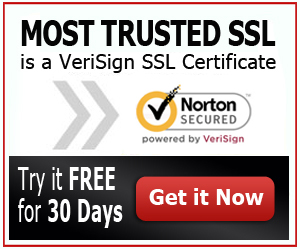Best JBOSS SSL Certificate
When learning how to setup SSL Certificate on JBOSS, you also need to know the best JBOSS SSL Certificate so that you can make the installation easier and the propagation faster. GoDaddy is an excellent SSL Certificate authority because of its support and the quality of its certificates. GoDaddy is also a well established and trusted certificate authority, which makes the verification of the certificate faster. So if you want to install an SSL Certificate on JBOSS, you might want to consider using GoDaddy SSL Certificates.
Installing SSL Certificate on JBOSS
Follow these simple instructions on how to purchase and install GoDaddy SSL Certificate JBOSS.
- Buy Your SSL Certificate from GoDaddy
If you already have an account on GoDaddy, log in and purchase your chosen SSL Certificate. If not, you can simple create an account and buy the certificate of your choice. You won’t be able to download your certificate after purchase because you have to generate a Certificate Signing Request first from JBOSS.
- Generate Your CSR and Java Keystore File
Go to JBOSS and generate your Certificate Signing Request and Java Keystore File. Once you have copied your CSR and Java Keystore File, go back to GoDaddy and submit your CSR so that you can download your SSL Certificate.
- Complete the Java Keystore File
Complete the Java Keystore File or the mini certificate root store by installing the Root Certificate on the Java Keytool. You can do so by running this command:
keytool -import -trustcacerts -alias root -file qvrca2.crt -keystore[Common Name].jks
Change the [Common Name] into the name of your .jks file. Verify the Root Certificate by typing in ‘Y’ or ‘yes’ when prompted.
Upload the Intermediate Certificate as well by running this command:
keytool -import -trustcacerts -alias intermediate -file qvsslica.crt -keystore [Common Name].jks
You should also remember to change the [Common Name] with the name of your .jks file.
Now, you can import the SSL Certificate on your Keystore File by running this command:
keytool -import -trustcacerts -alias [server] -file [Common Name].crt -keystore [Common Name].jks
Make sure that you change the [server] into the alias that you have specified while you are creating your CSR. You should also change the [Common Name] into the .jks file name where you have created your private key. Type in ‘y’ or ‘yes’ when prompted to accept the certificate.
- Assign the Java Keystore File in JBOSS
Open the JBOSS Web Configuration File with a text editor to be able to assign the Java Keystore File into JBOSS. This will enable you to use your new certificate.
Uncomment the Connector Configuration if it is your first time configuring JBOSS. Change the port to 443 and edit the ‘keystorefile=’ so that it will match the filename and the path of the Java Keystore File. You should also provide the password on the ‘keystorePass=’ to match the one on the Java Keystore File. Also, you should change the [Common Name] into the .jks file name into the .jks name of your keystore file.
Save the changes, restart JBOSS and wait for the propagation of the SSL Certificate to take place.
Best JBOSS SSL Certificate| Installing SSL Certificate on JBOSS