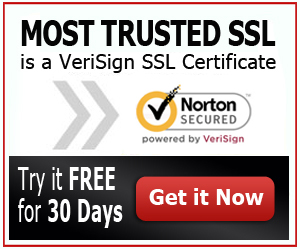Help to Install GoDaddy SSL Certificate SonicWALL
Knowing how to install GoDaddy SSL Certificate SonicWALL is fairly easy. Since this GUI tool will not require you to do coding, you will be able to install your certificate easily and quickly. You can even generate your Certificate Signing Request via SonicWALL, which will make things a lot easier for you.
Hence, when you are thinking of having your website protected with SSL Certificate, try using SonicWALL to get through this without a hassle.
Godaddy is a great option for reliable, cheap SSL certs. Get the best price.
Installing a GoDaddy SSL Certificate thru SonicWALL
Listed below are instructions on how you can use SonicWALL to install an SSL Certificate. And since GoDaddy is one of the best and most popular certificate authorities these days, knowing how to install a GoDaddy certificate would be quite useful:
To be able to order an SSL Certificate from certificate authorities, you need to generate a CSR or Certificate Signing Request. You will submit it to GoDaddy and have them verify the info in your CSR so that they will provide you with the certificate that you want to purchase.
And to do this, open SonicWALL and go to the ‘Generate Certificate Signing Request’ window. You will see a lot of fields that you need to fill in, including the domain of your site. After filling out the fields, hit on the ‘Generate’ button.
You will be prompted to the ‘Certificates and Certificate Requests’ window to download the CSR. Export the CSR file and open it with a notepad. Copy all the content of the file and paste it on https://certs.godaddy.com.
Download the SSL Certificate once it is available and upload it on ASDM to be installed and activated. Make sure that you download a zip file and rename it server.crt once it’s saved.
- Install your GoDaddy SSL Certificate thru ASDM.
Before you install your new certificate, you need to create a server.zip file that will contain the server.key and server.crt. Open ASDM then click on ‘Import Certificate’. Then, choose the server.zip that you have created earlier. After that, enter the private key password that you have created while generating a CSR file before hitting ‘Accept’.
Choose the new server certificate then click on ‘Accept’. Once that is done, you will be prompted by SonicWALL to restart ‘SSL Services’. You will need to log in again after the restart so that you can check if the SSL Certificate is properly installed. You should also make sure that it is already activated and in use.
Browse the website that you have installed your new GoDaddy SSL Certificate and see if it is really protected with SSL. Once you see that everything is ok, you can rest assured that your certificate is properly installed.
Make it a point to back up your data before you install a GoDaddy SSL Certificate to SonicWALL. This way, you won’t worry about data loss or other problems on your website. You can re-upload your data when something wrong happens during the installation of your certificate, which will ensure that your website will still work fine while you are trying to redo the installation process.