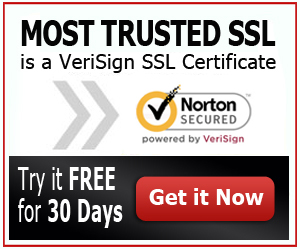Best Zen Cart SSL Certificate
Learning how to setup SSL Certificates in ZenCart is crucial because it will enable you to protect your online store and your customers from third party attacks, malwares and viruses. Because of this, when you choose the best Zen Cart SSL Certificate, you will be able to optimize the performance of your website by providing maximum protection to your own website and to all of your visitors and customers.
Choose the best SSL Certificate for Zen Cart that you can find online and install it on your online store so that you can be sure that your website and the information of your customers are protected. Your clients will thank you and love you for it.
Even though your website may become slower when SSL Certificate is installed on your website, ZenCart is clever enough to prevent that from happening. ZenCart only enables the SSL Certificate to be active when the certificate is needed, just like when a user provides payment information or create an account on your website. Thus, your website will remain fast, which will maintain the performance of your website. Hence, your customers will still enjoy the fast page load speed of your website despite the heavy security provided by your chosen SSL Certificate.
Setting Up SSL Certificate on ZenCart
Follow the simple guideline below to be able to install and set up an SSL Certificate on your ZenCart properly.
- Purchase Your Chosen SSL Certificate and Generate a CSR
Go to your preferred certificate authority and purchase your preferred certificate. Then, go to your web hosting and ask for a CSR. You can also open your server app and generate your own CSR. Just make sure that you provide all the necessary information so that the issuance of the Certificate Signing Request won’t be delayed.
- Download Your SSL Certificate and Install It on Your Website
Once you have submitted your CSR to your chosen certificate authority, download the copy of your SSL Certificate and upload it on your web hosting where you host your online store.
- Set up the SSL on ZenCart
You should configure two files on your ZenCart to be able to setup your SSL Certificate. Open these two files on a text editor and replace the ‘http://yourdomainname.com’ and ‘https://yourdomainname.com’ with your website’s domain name:
includes/configure.php
| define(‘HTTP_SERVER’, ‘http://www.yourdomainname.com’); define(‘HTTPS_SERVER’, ‘https://www.yourdomainname.com’); // secure webserver for admin? Valid choices are ‘true’ or ‘false’ (including quotes). define(‘ENABLE_SSL’, false); |
admin/includes/configure.php
| define(‘HTTP_SERVER’, ‘http://www.yourdomainname.com’); define(‘HTTPS_SERVER’, ‘https://www.yourdomainname.com’); define(‘HTTP_CATALOG_SERVER’, ‘http://www.yourdomainname.com’); define(‘HTTPS_CATALOG_SERVER’, ‘https://www.yourdomainname.com’); // secure webserver for admin? Valid choices are ‘true’ or ‘false’ (including quotes). define(‘ENABLE_SSL’, false); |
Also, you should replace ‘false’ with true’ on the last line of the code so that the SSL Certificate would be enabled.
When buying your preferred SSL Certificate, make sure that you choose the appropriate SSL Certificate for ‘yourdomainname.com’ or ‘www.yourdomainname.com’. This will enable you to protect your website fully or just partially. Thus, if you want to protect your whole online store, you should know how to differentiate the two and buy the certificate that is appropriate for your preferred usage.
Best Zen Cart SSL Certificate| Installing Up SSL Certificate on ZenCart