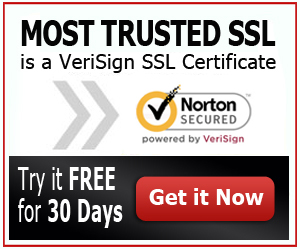How to Setup a SSL Certificate in IIS 7
Your SSL Certificate will not only protect your website but will also protect your visitors. So, it is important that you know how to setup a SSL Certificate in IIS 7. Start protecting your website and your visitors. This will be well worth your money and your efforts. Also, this will increase your site’s traffic and conversion.
Setting Up SSL Certificates on IIS 7
If you use IIS 7, here is a simple way on how to install your SSL Certificate.
- Download Your SSL Certificate File
Before you can install your SSL Certificate, you should download it from the certificate authority where you bought it from. You will receive a copy of your certificate file on your email so check it once you have purchased your certificate. You will need to download it from there.
Save your SSL Certificate file somewhere safe. Make sure that it is not accessible to any other person aside from you to ensure your certificate and your website’s security.
- Install Your SSL Certificate
To install your SSL Certificate, you need to open the IIS Manager or the Internet Information Service Manager. Under ‘Connections’, choose the server node on the left panel of the screen. Then, select ‘Server Certificates’ at the middle panel by double-clicking on the icon, which is located under the ‘Security’ category.
- Upload the File
Now, look at the top right corner of the IIS Manager screen. You should see the ‘Complete Certificate Request’ under ‘Actions’; click it. On the ‘Complete Certificate Request’, look up your certificate file by clicking the browse button, which has an ellipsis (…) on it.
The filename of the document must be ‘your_domain_com.cer’. If it is not, you have to rename your certificate file so that it will work when it is installed on IIS 7.
- Error Message
If you have received an error message that says that the file is not found, you can just ignore this. This is a common bug in the IIS 7, which should not affect the installation of your certificate if you ignore it.
- Friendly Name
Provide a friendly name for your certificate so that you can easily identify it. It would be best to just provide the domain name or URL of the website you are installing the certificate for so that you will know which website has the certificate that you have installed. This is important if you are planning on installing certificates on various websites.
Edit Bindings
To make your certificate work after installing it, you need to configure your website by editing the bindings. Here’s how:
- Click on your website listed on IIS 7 then choose ‘Edit Bindings’.
- If your website’s URL only has an ‘http’ on it, click on ‘Add’ then choose ‘https’ on the drop-down box.
- Choose the name of the certificate that you have installed for your website then hit ‘OK’.
After hitting ‘Close’, your certificate has been successfully installed and is already working. Check it out to make sure that there are no problems by using certificate installation checkers or by visiting your site.