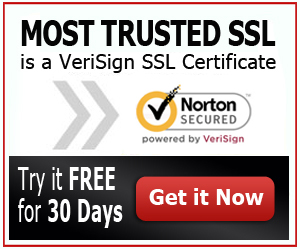How do You Re-key a GoDaddy SSL Certificate?
Moving a website that has an SSL Certificate from one server to another requires an SSL Certificate re-keying process. Requesting for another copy of the certificate using a Certificate Signing request without re-keying it is not advisable because it will only revoke the SSL Certificate that is already installed onto the website that is being moved. That’s why website owners need to re-key their SSL Certificate first before submitting a Certificate Signing Request so that they can move it to another web server along with the website itself without any problems.
*** Click here to save money on GoDaddy SSL certificate! Get cheap $12.99 SSLs, or a big discount on premium Go Daddy certificates. ***
- How do You Re-key a GoDaddy SSL Certificate?
Re-keying of GoDaddy SSL Certificates is not that hard. You just have to generate a new Certificate Signing Request from your new web server. But before submitting it to GoDaddy, you have to follow the steps below to re-key your certificate.
- Log in to your GoDaddy account and select ‘SSL Certificates’.
- Hit ‘Launch’ on the certificate that you want to re-key.
- Click ‘Certificates’ on the ‘Filters’ then select the common name of the certificate that you want to re-key.
- Hit ‘Re-Key’ then paste the CSR text on the field provided.
- Choose the ‘Server Type’ then hit ‘Download’.
You will now be able to download the new SSL Certificate file and save it on a secured folder. Then you can upload the .crt file on your new web server where you will be moving your website. Depending on the web server software that you are using, the uploading process may vary.
There are web hosting services that allow website owners to automatically upload the SSL Certificates on their server without any manual uploading process. Other web hosting service providers provide easy to use uploading servers that enable users to upload the SSL Certificate files without having the need to open the directory of the server. Users only need to browse the SSL Certificates from their folder and upload it to the server just by ‘sending’ the file.
Some web hosting service providers even make the SSL Certificate installation process automatic and much easier by just letting the users upload the certificate files and just wait for the confirmation message that the SSL Certificate was successfully installed and ready to use.
Whatever kind of GoDaddy SSL Certificate installation you want to use or have access to use, just make sure that you re-key your SSL Certificate first before submitting a new Certificate Signing Request to keep your active SSL Certificate from being revoked.
The GoDaddy SSL Certificate that you have been using on your old website will automatically be deactivated once GoDaddy has released the new re-keyed SSL Certificate for the new website server that you are using.
Also take note that you cannot edit the information on your SSL Certificate when requesting for your digital certificate to be re-keyed. Make sure that you do not change the domain name or organization name when moving your website because the same will be used on your re-keyed SSL Certificate.