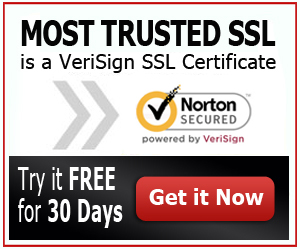How to Pick New SSL Certificate in Plesk
If the SSL Certificate for your website is going to expire, you may have to create a new SSL Certificate. When you install it, you will see it right under the Websites and Domains, and on “Secure your Sites” section. But the problem is that when you go to the websites and domains and then click on the domain name, the “Enable SSL support” check box will be checked, although you will not be able to make use of the new certificate.
Another problem is that you might not find anywhere in Plesk Parallels panel the option to allow you to make use of the new certificate that have been generated. So read on to find out how to pick the new SSL certificate on Plesk.
SSL Certificate Renewal in GoDaddy
In order to know how to pick a new SSL Certificate on Plesk, it would help if you learn the process of SSL Certificate Renewal in GoDaddy. So right after they approve the certificate renewal request, you can then immediately download the SSL as well as the intermediate certificate. You should install both files right on the server of your website. There is also a link on the website of GoDaddy where you can click in order to download the certificates immediately.
Installing the SSL Certificate along with the Certificate Bundle
Refer below for the instructions on how to install the renewed SSL Certificate along with the certificate bundle of your website’s server.
- First of all, you need to log in to the Parallel’s Plesk Panel.
- Refer to the left hand menu and then choose Domains.
- Click on the domain name which the certificate has been issued for.
- Choose the Certificates menu item.
- Then click and browse in order to find the signed SSL Certificate.
- Once you located the file, select it and click “send file”.
- Navigate towards the location of the saved site certificate that you have received from GoDaddy. Choose it and then click “Send File”. This will upload and then install the certificate on the corresponding private key.
- Refer to the displayed list and then click on the certificate’s name.
- Open the certificate bundle file in a text editor, which is labelled “sf_bundle.crt”. Copy and paste all its contents towards the box that has been labelled as “CA Certificate”.
- Choose the “send text button”, click on “Up Level” and then click Setup.
- Right on top of the page, click on the drop down menu for the SSL Certificate that you have just installed.
- Choose the server item right on the left hand menu.
- Go to the Service Management menu and click it.
- Stop and then start the apache process.
Things to keep in Mind
Remember that before you begin to install the issued SSL certificate, you must first install the certificate bundle of GoDaddy, which is in the form of “gd_bundle.crt” and this must be installed right on your website’s server. You can also choose to download the certificate bundle right off the repository. Such bundle can be found on the Root Bundle Section.