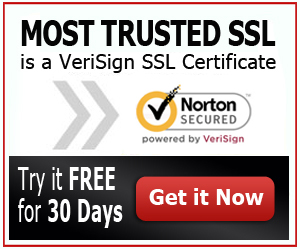How to Install a SSL Certificate to GoDaddy Website Builder
Considered as the world’s leading domain registrar, GoDaddy is a great choice for SSL Certificates and other tools that you will need for website building. As a domain registrar and web hosting company, GoDaddy offers lots of products and services that can help your ecommerce business to get going.
The SSL Certificates of GoDaddy are an easy and cost effective way to keep your website protected. They secure your customer’s private information, most especially credit card numbers and passwords. With this, your customers will be able to shop with confidence at the thought that none of their information will get compromised. Aside from keeping your site protected, the SSL also helps to boost your ranking in search engines, especially Google.
Adding an SSL Certificate on the Website Builder
As mentioned, adding SSL Certificates on your website builder is important since it provides your customer a sense of protection, allowing them to shop in a secure connection. By having the SSL Certificate, all the information submitted on your site, including the payment and customer’s contact details, will be kept safe.
It is easy to add the SSL Certificate. As soon as the SSL is issued, you can simply choose which pages you want to secure. You will also have an option to display the Site Seal on your website in order to let your customers know that the information they will provide to your site will stay safe and secure.
Steps to Add an SSL Certificate
- First of all, you need to log in to your account on the Website Builder.
- If you are working on the Page Designer, simply click the option that says “exit designer”.
- On the home screen of the SSL Certificate section, choose “upgrade”.
- Follow the process of paying and the rest of the process in order to request for the SSL Certificate. The amount of time that it will take for your SSL to be approved will depend on the kind of certificate that you have bought.
- If the SSL request was approved, you will then receive an email to inform you that it is now ready to be installed.
- Next, log in again to your account at Website Builder.
- On the Manage menu, choose “Organize Site”.
- Click on the thumbnail of the page that you want edited.
- Choose “make this page secure”.
- Repeat the process all over again and do the same thing for other pages on your site.
- On the designer menu, choose the option that says “launch page designer”.
Publish your Website
Right after you are done with installing the SSL Certificate, it is best to launch your website so you will be able to view the changes. If you need to publish your entire website, choose the option that says “publish all”. If it is your first time to publish, then this will only be the option available. If you just need to publish one or few pages, then just click “publish updates”.