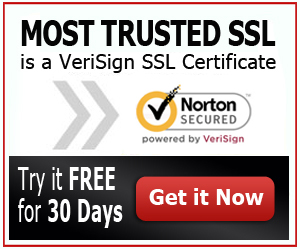Cloud Sites SSL Certificates for Your Website
SSL or Secure Sockets Layer is a kind of encryption technology that provides protection to your website as well as the private information that your customers will transmit to your site via the World Wide Web. Remember that in the world of ecommerce, you will be asking your visitors to provide you with their personal information, including their credit card information when they make a payment. If your website is not secure, all this information will be leaked to the public and even scammers will get access to it.
This is why SSL Certificates are very important. They safeguard all the private information entered on your site and thus, your customers will feel at ease and comfortable when shopping. Read on to find out why you need to invest on Cloud Sites SSL Certificates for your website. Godaddy SSL certificates are good for cloud sites.
How Does SSL Work for Cloud Sites?
Applications that were programmed to run SSL certificates are web browsers such as Firefox and Internet Explorer. Other programs are Outlook, Apple Mail.app, Mozilla Thunderbird, as well as the secure file transfer protocol program or the SFTP. All these programs are capable of automatically receiving SSL connections. Adding SSL to any website using Cloud Sites is very easy.
So what are the SSL Certificates that can be installed on Cloud Sites? It should be noted that the SSL certificates that will be installed on these sites will have to meet certain requirements for the installation to be done successfully. The primary certificates that are being supported are the Root Level certificates, as well as the Apache +Open SSL.
Process of Installing SSL Certificate on Cloud Site
The process is so easy. In fact, you can begin the process right before you purchase the SSL Certificate.
- First of all, log into the Cloud Control Panel.
- After you logged in, navigate through the hosting tab and choose Cloud Sites.
- Click the domain where you want to add the SSL to and then choose the security tab.
- Afterwards, choose the option that says “install SSL Certificate” and this is located on the section that says “Permissions for Viewing your Website”.
- You have to click on agree for the terms agreement. It is recommended that you read this, especially the billing charges policy.
- The next step is to click on the option that says “start new certificate”.
- You need to fill out the information completely and then click on the “next step” when you are done.
Things to Watch Out For
Remember that removing the SSL certificate from any website will change the IP address of such website, in the same manner as adding a new SSL certificate will. The DNS must also be updated if you decide to remove the SSL certificate on a website. There are some vendors that will provide the SSL certificate in a text format through an email or through their website and this makes the process of copying and pasting the certificate seem easier. If you encounter any issues on the installation process, contact the customer support of the vendor.